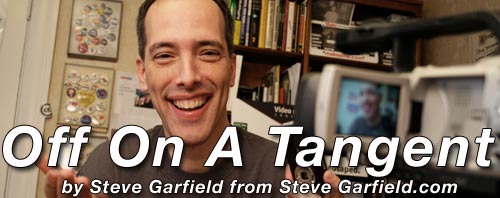The SMART hard drives in newer Macs diagnose their own health, and they note any problems they find with internal drives on an IDE/ATA or SATAbus.Oh oh. My drive is failing.
There are two ways to check the status of your Mac’s SMART indicators. If you’re using the machine locally, launch Disk Utility (Applications: Utilities) and click on the top-level indicator for your drive in the left-hand column. In the bottom of the window, you’ll see the words SMART status, and next to that, you’ll see the word verified. If you don’t see SMART status, your Mac doesn’t have the technology. If you see the phrase but it’s not accompanied by verified, you should back up your hard drive and then replace it—it will likely experience a failure soon.
Labels
Categories: Food | Travel | Beer | Wine | Boston | Humor | TV | Tech | Pop Culture | Politics | Golf | Video | Photo | Auto
Sponsored: Samsung | Cadillac | Volt | GMC | AT&T | Gear List: Cameras, Lights, Microphones, etc.
More: SteveGarfield.com | Steve Garfield's Video Blog (archived 6/19/2013)
“As an Amazon Associate I earn from qualifying purchases.” | Mastodon
Sponsored: Samsung | Cadillac | Volt | GMC | AT&T | Gear List: Cameras, Lights, Microphones, etc.
More: SteveGarfield.com | Steve Garfield's Video Blog (archived 6/19/2013)
“As an Amazon Associate I earn from qualifying purchases.” | Mastodon
Sunday, January 30, 2005
S.M.A.R.T. status: Failing
MacWorld has a timely article: Prevent Mac Disasters: Eight Simple Steps You Can Take Now to Keep Your Mac from Falling Apart.